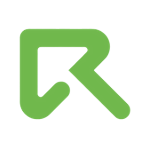3rd Party Tags

Third party tags are snippets of code that calls another ad server to deliver your creative. You can include your third-party tag during campaign setup process and our platform calls the 3rd party tag when it is time to deliver your creative on an ad inventory space, a publisher's page or app.
ReklamStore DSP enables the implementation of third party ad tags from external ad servers and networks or multiple third parties. For your display and video campaigns, third party ad tags can be used to serve banner and video ads. Once you start using 3rd party creatives, for your creative change or optimization needs, you can handle them from your ad server.
Advertisers are able to use macros in the third party code. To check available macros, read this article.
In order to comply with the creative guidelines of ReklamStore DSP, we strongly encourage you to read this article.
If you would like to learn more about 3rd party tags, you can contact our platform account managers anytime via the help button right bottom of the page.
[UNENCODED_CLICK_REDIRECT]
[ENCODED_CLICK_REDIRECT]
[DBL-ENCODED_CLICK_REDIRECT]
For cache busting use:
[RANDOM_NUMBER]
Some SSPs like Google ADX require using macros. Please use [UNENCODED_CLICK_REDIRECT] and [ENCODED_CLICK_REDIRECT] macros to get your creative approved on such SSPs.
Any illegal content or cloaking is strictly prohibited.
ReklamStore DSP lets their advertisers use 3rd party tags but some of our partner SSPs have different policies. Therefore, your ads might be refused by these SSPs depending on its 3rd party tags & creative quality.
Your creatives are going through quality control processes both in-house and by 3rd parties. Until we are sure about the quality of your creatives, we might not let you promote your ads on some partner SSPs.
Adding 3rd Party Tags to Campaigns
1) Add 3rd party campaign creative
In order to add campaign creative to your display campaigns, first click Creatives on the menu then click Create
a) Adding 3rd party campaign creative for a display campaign
Format: You must select Display
Type: You must select Third party display
Name: Your creative name
Dimension: Your creative's dimension
Attributes: If your creative has a sensitive attribute, you must fill this field.
Advertiser domain: Your URL
Tag: Your 3rd party ad tag
Secure type: HTTP or HTTPS
After filling the necessary fields, click Save. You can see the list of available macros at the bottom of the page.
b) Adding 3rd party campaign creative for a video campaign
- Format: You must select Video
- Type: You must select Third party video
- Name: Your creative name
- Advertiser domain: Your URL
- API Framework: VPAID 1.0, VPAID 2.0, MRAID-1, ORMMA
- Vast Type: Third Party URL or Third Party Tag
- Vast Code: Paste your tag here
- Secure type: HTTP or HTTPS
After filling the necessary fields, click Save. You can see the list of available macros at the bottom of the page.
2) Add your creative to the campaign
Select your creative from Creatives menu while creating a campaign or editing a campaign and save your campaign.