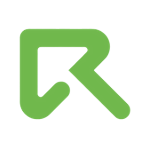HasOffers Integration

ReklamStore DSP integration in HasOffers:
Here, we'll explain postback tracking generated upon click as the attribution method. Server fires the offer's postback URL with the affiliate information.
Step 1: Creating an affiliate account for ReklamStore DSP
In your HasOffers panel, you have to create an affiliate account for ReklamStore DSP from Affiliates tab. Fill the necessary form fields and click Save.
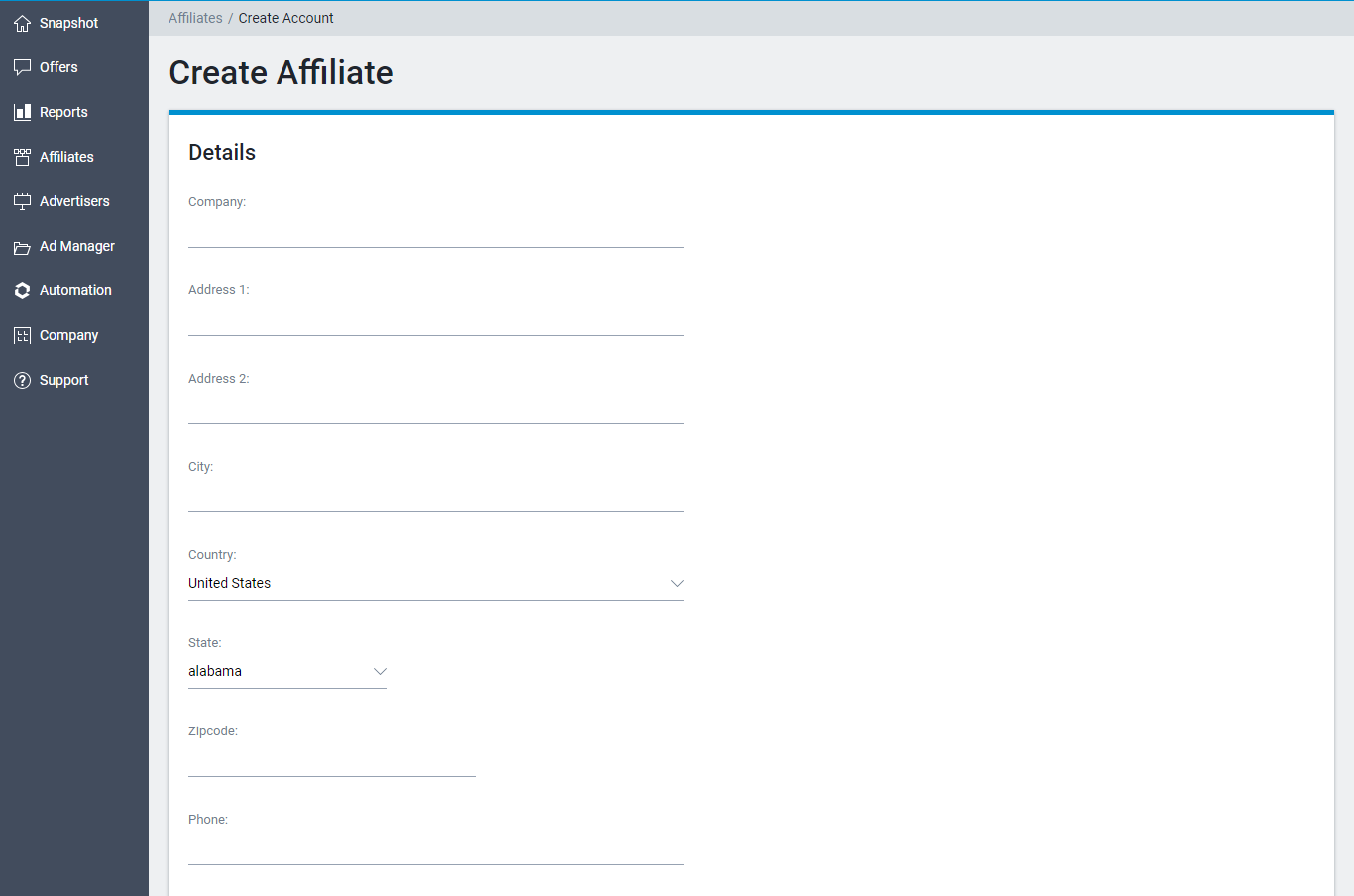
Step 2: Adding conversion URL to the offer
Click the account you created for ReklamStore DSP. Then from the Offers menu, select Browse/Search.
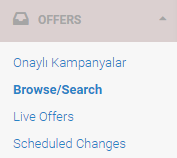
Choose the offer you would like to add conversion pixel and scroll down to see Your Pixels/Postbacks menu. Click Add New Pixel/Postback to add your postback URL.
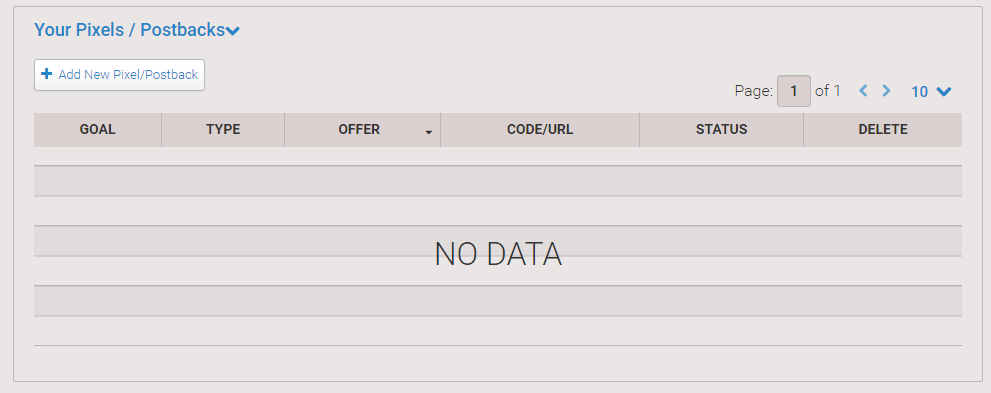
In Code Type field, choose Postback URL and paste your ReklamStore global postback URL, stated below, and change the macros if you want to track any other metric. Click create and it's done! At this moment, all you need to do is, waiting for a postback approval from your account manager.
http://pxl.reklamselfie.com/log?action=conversion&key={aff_sub}&price={payout}
You can use any of the available aff_sub parameters HasOffers provided.
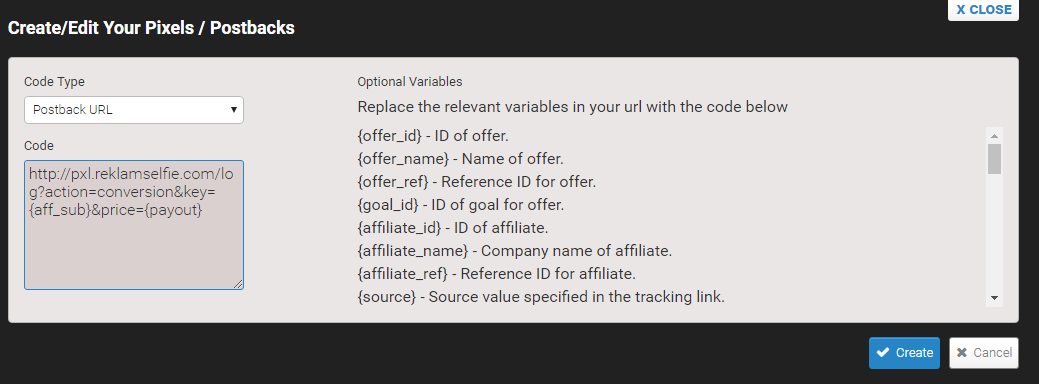
Step 3: Matching aff_sub parameter with [CLICK_ID]:
You must match aff_sub parameter with our [CLICK_ID] parameter. You can do it by adding &aff_sub=[CLICK_ID] at the end of your tracking URL. You can check below to see how should it be.