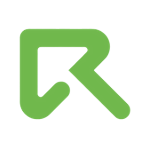How to Create a Segment Pixel?
A segment pixel classifies users to a certain segment. Data from the pixel code can be used to track users who already visited your pages. By this method, you can create audience segments and promote your products more efficiently.
1) Creating a Segment Pixel
You need to click Segment pixels from the menu and then click Create.
Name your pixel, decide how long these visitors will be targeted (Lifetime (days) field) and click Save.
Once you created your segment pixel, you can see the size of your audience via User Count field and to get your code, click the Get Code (eye) button.
When you clicked to Get Code button, you have two options, image or javascript code. Please copy the code.
2) Placing Your Pixel
ReklamStore DSP pixel is a small piece of code that you paste into your pages. It activates ReklamStore DSP tracking by inserting this code into the page.
Image Code Example:
<img alt="" style="width:0px;height:0px" src="//pxl.reklamselfie.com/pixels/pixel.gif?id=XXXXXX&event=conversion">
JavaScript Code Example:
<script src="//pxl.reklamselfie.com/pixels/pixel.js?id=XXXXXX&event=conversion"></script>
Insert the pixel you copied from ReklamStore DSP to your entire webpage or to pages you choose. If you decide to place your pixel on some specific pages, only the visitors of that page will be in your retargeting list. The pixel can be placed in the <body> section.