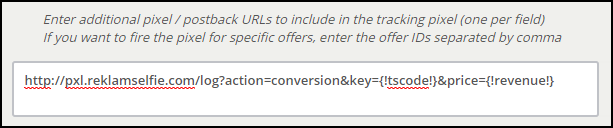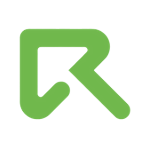CPV Lab Pro Integration

ReklamStore DSP integration in CPV Lab Pro
You can keep track of your campaigns easily with CPV Lab Pro, a powerful and affordable tracking platform which offers direct integration with ReklamStore DSP.
Step 1: Define a new Traffic Source for ReklamStore DSP
CPV Lab Pro comes with the ReklamStore DSP Traffic Source pre-configured in the Traffic Sources pages, so in this case there is no need to configure it and you can skip to Step 2.
If you have an older install of CPV Lab Pro that doesn’t have the pre-configured ReklamStore DSP Traffic Source, then you can download the following XML file and import it in the Traffic Source page:
https://doc.cpvlab.pro/ts/traffic-source.php?id=reklamstore-dsp
This will import the ReklamStore DSP Traffic Source and you will see it available in the Traffic Sources page from CPV Lab Pro.

The detailed configuration for the ReklamStore DSP Traffic Source is the following:
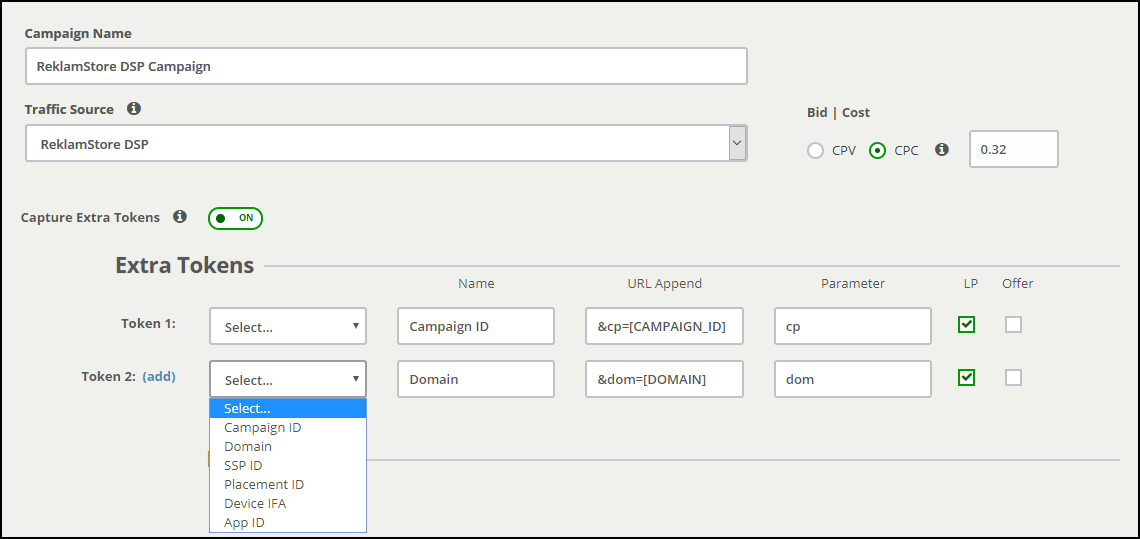
Click here to see the complete list of Macros supported by ReklamStore DSP. You can add other Macros in Extra Tokens if needed.
Step 2: Create a Campaign
In your CPV Lab Pro campaign setup page select ReklamStore DSP as the Traffic Source and choose the Predefined Extra Tokens that you want to capture.
You will define an average CPC for your campaign and you can later adjust it as needed or define Exact CPC for Target/Ads.
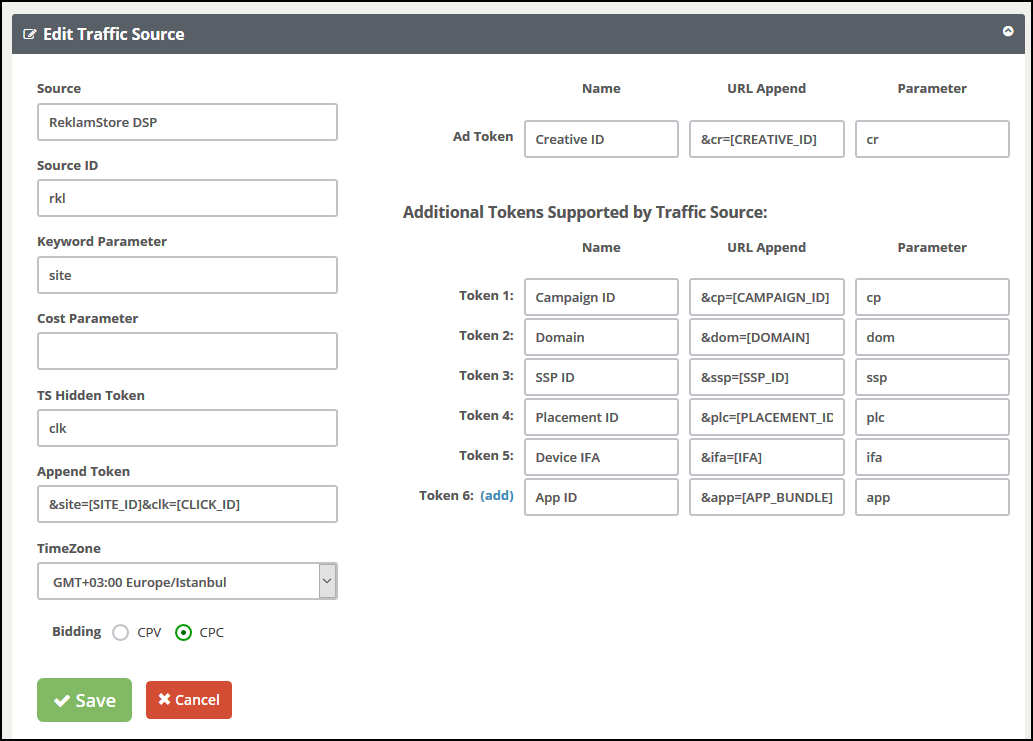
Step 3 (optional): Setup the Postback URL
In order to track conversions into the ReklamStore DSP platform, you need to setup the Global Postback URL from ReklamStore DSP as the Additional Pixel in the Campaign Setup page from CPV Lab Pro.
The Global Postback URL should contain the CPV Lab Pro macros {!tscode!} (for Unique Click ID) and {!revenue!} (for conversion amount).
Enter the following Postback URL as additional pixel in the Campaign Setup page from CPV Lab Pro:
http://pxl.reklamselfie.com/log?action=conversion&key={!tscode!}&price={!revenue!}