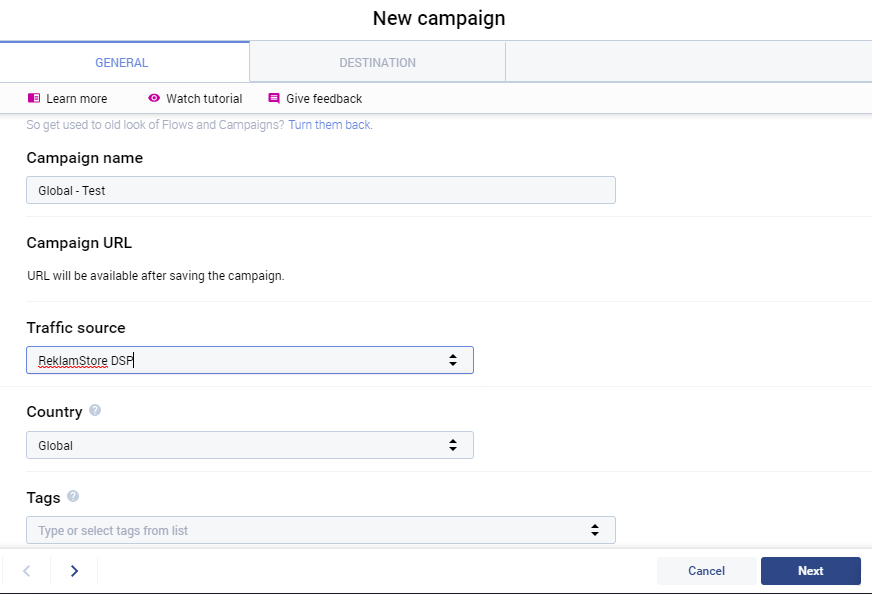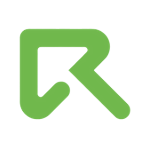Voluum Integration

You can keep track of your campaigns by integrating with Voluum.
Step 1 - Creating New Traffic Source for ReklamStore DSP:
Click on "Traffic sources", "New traffic source" then "Create custom".
You should insert the following postback URL:
http(s)://pxl.reklamselfie.com/log?action=conversion&key={externalid}&price={payout}
to the Traffic Sources section of Voluum.
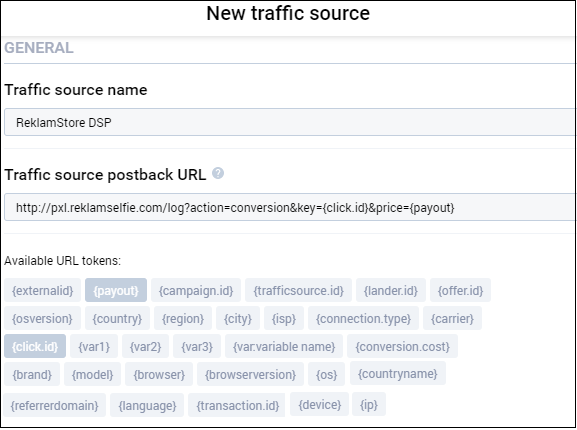
When you create a new traffic source, you can match Voluum tokens with ReklamStore DSP macros under "Advanced Parameters" to track more parameters. Eg. External ID - [CLICK_ID]
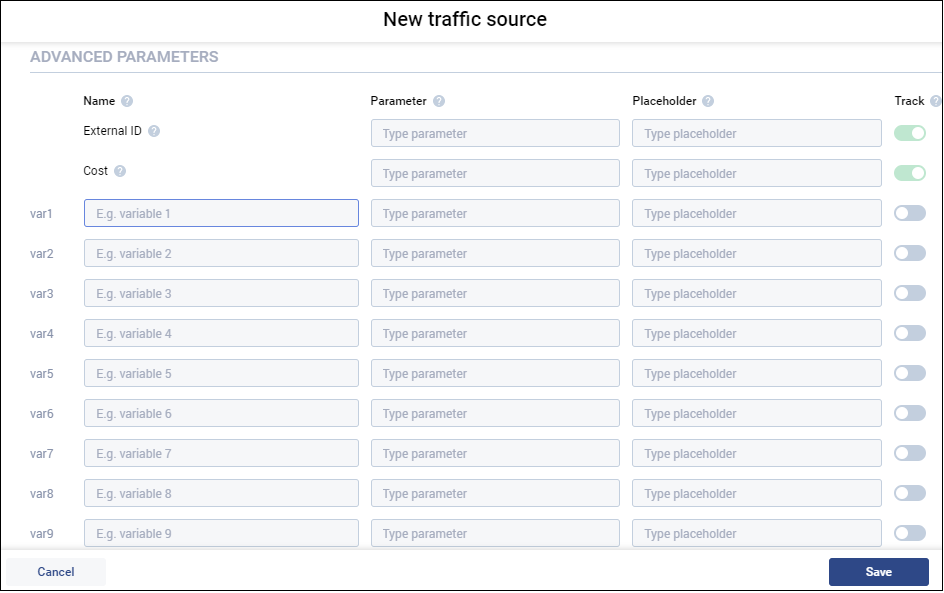
Step 2 - Creating Campaign
Click on "New campaign" and select the traffic source you created for ReklamStore DSP.